

_
_


First of all we'd recommend just getting stuck straight in and having a play around! You'll pick it up, no worries. Earth is being invaded by the returning Titan horde - it's not like you can break anything.
But if you are stuck, or finding things a bit tricky, then have a quick read through - the first section should get you to grips with the very basics, the second should help you on your way.
Hints and tips, like this, are in italic!
The following contains all the information you need to successfully complete the first campaign level.
Basingstoke needs you!
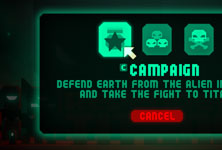
Click PLAY, then click the CAMPAIGN icon on the select mode screen.

Select '01 - BASINGSTOKE' from the select mission screen.

Grumpy old sod.
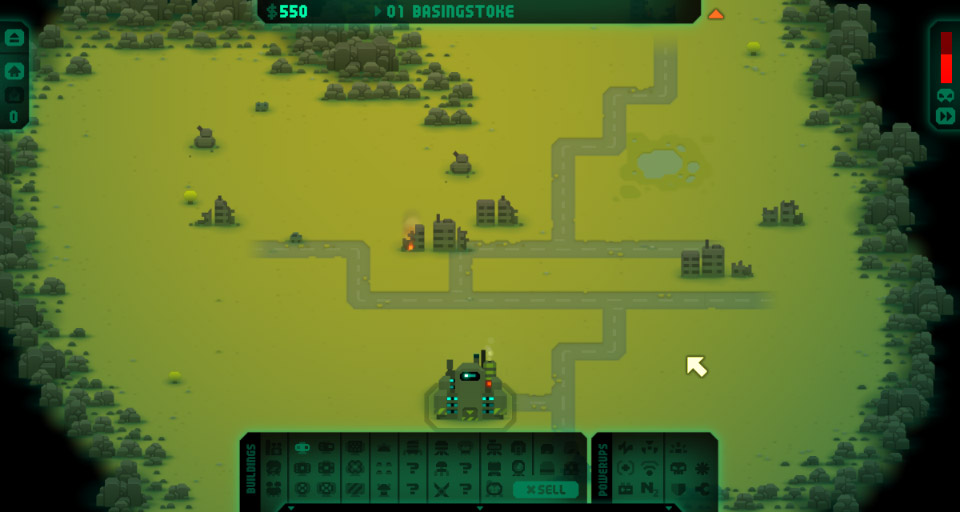
1Your available funds - cash, money, wonga, dough, pasta... call it what you like, you'll be needing lots of this. Keep an eye on it!
2The remains of roads - the Titans will most likely be approaching on these.
3The ruins of Basingstoke - all that stands after the first invasion - some say an improvement.
4This is your base - you must defend it at all costs from the attacking Titans.
5The buildings panel - this is where you can buy buildings to place on the map.
The map is randomly generated when you begin. Restarting a level will use the same map. Generate a new map with the New Level option (more on this later).
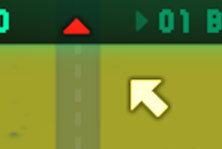
A glowing red pointer at the edge of the screen shows the direction the Titans will approach from.
You can temporarily hide the top panel by hovering over it.

Follow the red pointer - hold down the left or right mouse button and move the mouse to scroll the map.
The mouse pointer changes appearance when in scroll mode.

Alternatively, you can scroll by using the cursor keys, or with the 'WASD' keys.
In the first level, the Titans will always be approaching from the north.
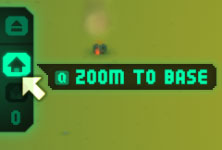
Want to scroll back to your base quickly? Click on the zoom to base button on the top left panel.
You can also press 'q'. Shortcut keys are shown on tooltips when hovering over icons and buttons.

You will need to build turrets to stop the Titans from attacking your base.
Turrets shoot automatically when in range. Hover over a turret to see it's range, shown by a red circle.

Click on the Blaster turret icon on the 'buildings' panel, at the bottom of the screen, to start 'build mode'.
Each building also has a shortcut key - press '1' to select the Blaster.
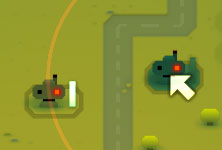
Move the cursor to where you want to build and click to place a building.
If you hold down the button you can 'paint' multiple buildings.
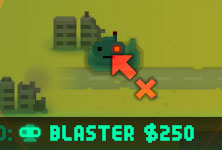
The cursor will change to red if you can't build there.
You can't build on top of ruins - they'll block your line of fire too.
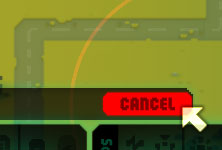
Click on the CANCEL button, or right click once, to finish building.
To resume building you can right click on a building to select that type.
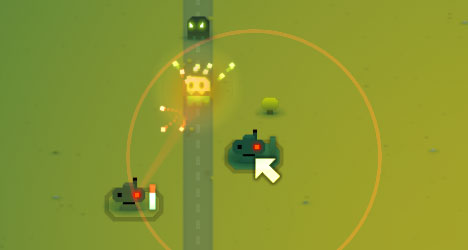
The Titans will often use any available roads to get to your base. A good place to build turrets is by the side of roads.
You can see the range of turrets when in build mode too - shown by the red circle.

1 Really? there? The Titans will generally head for your base. You might need to put them a tad nearer.
2 Placing turrets directly in the path of the Titans is not usually a good idea - they can be easily overrun!
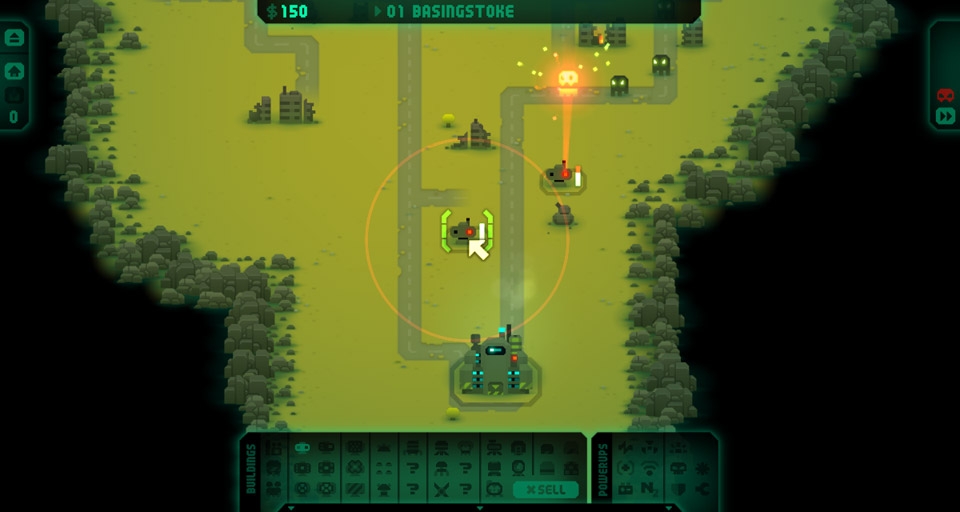
1The options button will pause the game and bring up the options menu.
2Hovering over a building shows the building shields display, and other info such as a turret's range. This Blaster turret is out of range.
3This turret is within range and firing at the approaching Titans. The red and white bar on the right of the turret is the turret ammo display.
4The fast forward button lets you speed up time.
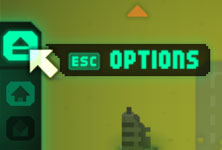
You can restart the level, from the options menu.
Alternatively, press the 'Esc' key.
Pressing 'p' will also pause the game, but without showing the options menu.
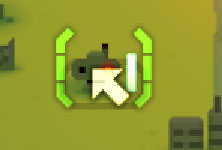
Hovering over a building will show the number of shields a building has, if any.

This bar shows how much ammo a turret has remaining.
On the first level, one turret will have enough ammo to destroy all the Titans.

Holding the mouse button down over this button will speed up time.
Alternatively, hold down the 'tab' key.
Basingstoke, or what's left of it, is safe!
Now research new buildings, turrets and technology, mine crystal deposits for cash, and take the fight to Titan.
We're not going to win the war with just a couple of Blaster turrets. Time to get them boffs busy.
After each successful battle you can pick a new building, technology or delivery in the research lab!
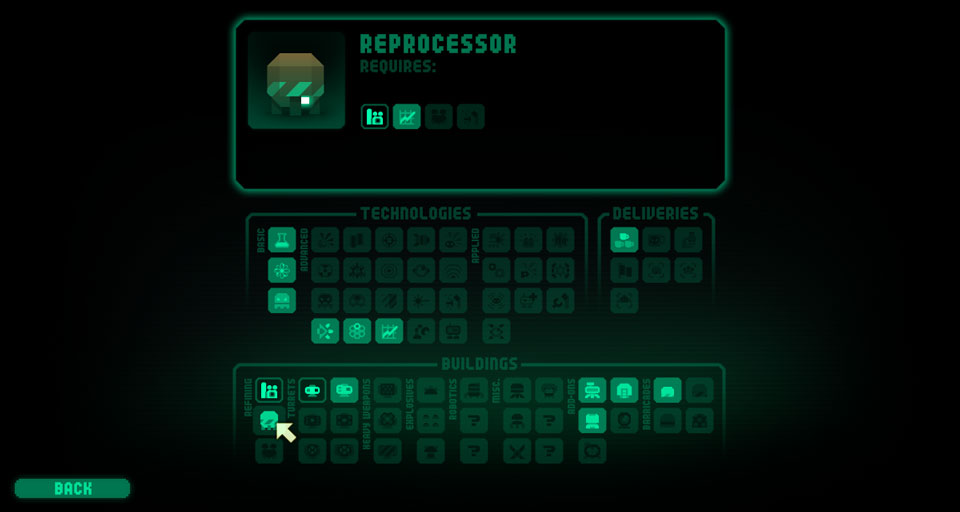
1When hovering over an item icon, this panel will show details and statistics of items you have researched, or descriptions of available items.
2Hover over an unavailable item icon and the panel will show the other items which are needed to unlock it.
3Technologies are needed to be able to research more buildings. Basic Technologies are needed first before researching Advanced Technologies. Applied Technologies provide enhancements to various buildings.
4Deliveries are requests for extra supplies.
5Buildings are split into various groups. These are shown in the same layout as the in-game buildings panel.

You've already researched this item (you start the game with the Blaster turret). Hover over it to see details of the item.

This item is available to research. Hover over it to see a brief description, click on it to buy it.

This item is currently unavailable to research. Hover over to see the item name, and a row showing the icons of the technologies and buildings that are required before this item will become available (see 2 above).
The first item you'll want to research is the Refinery - this will allow you to start mining crystal deposits.

Click on the long thin bar at the bottom of the screen to toggle visibility, or press the space bar.

Messages will appear on the hints panel at the top of the screen. The panel will fade out after a delay - or click on it to hide it straight away.
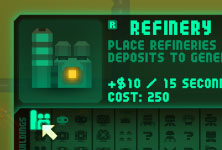
Hovering over an available icon on the buildings or powerups panel will bring up the tooltip, then the extended info panel, after a short delay...
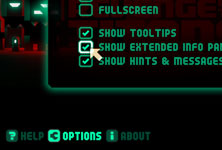
You can turn off the extended info panel and the hints panel in the options, available from the title screen. You can also turn off tooltips.

Turrets aren't free! You will need to build refineries to generate money.
Build refineries near to crystal deposits.

Click on the refinery icon on the buildings panel to start construction.
Refineries will need to be researched before you can build any! You'll get a chance to do this after level 1.

A red connecting line will appear when crystals are in range.
The cursor will turn red, and you wont be able to build, if you're not within range of a crystal deposit.

Your refineries will begin to harvest any crystals in range.
You can place more than one refinery next to a crystal.

You'll receive the cash automatically.
Deposits will shrink as they are refined. Refineries will switch to other nearby crystals when a deposit is all used up.

The other buildings in the refining group boost refineries. Place near to refineries to maximise profits.
The connections between such buildings are shown when hovering over them, and in build mode.
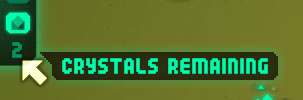
The zoom to unrefined crystals button will flash whilst there are crystals not being actively mined.
The crystals remaining counter below shows how many crystals are left.
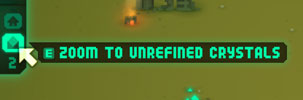
Click on the button to scroll to the next available crystal deposit.
The shortcut key for this is 'e'.

You're not going to get far with your basic Blaster turret left to it's own devices...
Click on turrets to manually reload them, build Add-ons to pimp them!

When a turret runs out of ammo it will automatically begin to reload.
The white ammo bar will switch to red, and shows the reloading progress.

You can click on a turret to manually reload it at any time.
This is useful if a turret is low on ammo and out of range of any Titans.

The Add-ons group of buildings enhance nearby turrets.
Connections are shown when hovering over buildings, and in build mode.
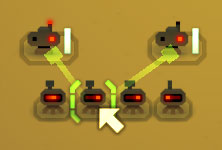
Up to 4 Add-ons of the same type will stack their bonuses.
Add-on buildings affect all turrets within range.

Everyone needs a little boost sometimes, especially when some crazed Megatitan is messing with your defences.
Click on powerups to collect them, click on their icons to use them.
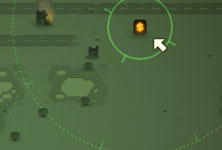
Sometimes you'll see bouncing boxes with glowing symbols on them, either appearing randomly or after you've killed certain Titans. These are powerups.
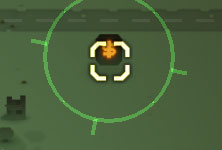
A 'rez-in' effect will announce their arrival, making them easier to locate. Simply click on them to collect - your pointer switches to crosshairs when over them.

Apart from 'cash drops', collected powerups get stored for later use - activate these by clicking on their icons on the powerup panel.
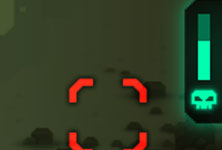
Some powerups will last for the duration of the level, other for a limited time - these will display a special timer on the right of the screen.
At the end of each level you'll receive a recycling bonus - up to 40%* of the value of your remaining buildings, depending on how damaged they are.
If you need that cash fast then you don't have to wait - sell them now!

Click on the SELL button on the buildings panel to start 'sell mode'.
Middle-clicking on buildings will sell them, without entering 'sell mode' (if you have a middle button on your mouse).
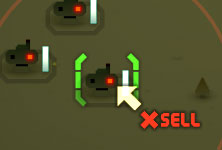
The cursor will blink when you're over a building you can sell. Click to sell.
You can't sell barricades or explosives.

The building will self-destruct, and the amount earnt will be displayed above.
* Made a mistake in placing a building? Sell it, unused, within 10 seconds and you'll get all the money back!
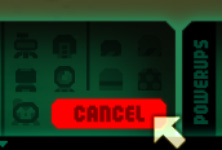
Just like in build mode, click on the CANCEL button, or right click once, to finish selling.

Need more info?
The Revenge of the Titans Wiki - the most extensive collection of information on the web, with stats and tips for just about everything in the game
Earth Levels Playthrough on Youtube - by Cas